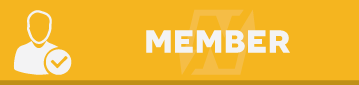lets see ![]()

Get a FREE VCC which works with PAYPAL
#36
 Posted 12 November 2018 - 04:56 PM
Posted 12 November 2018 - 04:56 PM
#40
 Posted 12 November 2018 - 06:01 PM
Posted 12 November 2018 - 06:01 PM
This guide works best with PayPal US accounts. It WILL work for people that are not in the US, but US accounts have a higher success rate.
Guide:
1) Go to ETRADE.
2) Click on OPEN AN ACCOUNT.
3) Click “APPLY NOW†on “E*TRADE Complete Investment Accountâ€.
4) Now you will need to fill in info. DO NOT put in your real info. Use Fake Name Generator (IMPORTANT: Get an identity from the US)! Also use an email that you can access. For the “Account Typeâ€, pick “Individual accountâ€.
5) For “Step 1: Choose Account Typeâ€, pick “Cash Account Onlyâ€.
6) Put in the fake address and phone number that you got from Fake Name Generator, and make sure that both of the boxes unchecked!
7) Now you will need a Social Security number. As usual, DO NOT put in your real info. Use Fake Name Generator. Make sure it is in the state of where your fake address is. Also make sure you put your “Country of Legal Residence†as “United States†and click “US citizenâ€.
8 ) For your “Employment Status†just make up jobs. Make sure it is in the same city, state, zip, and country. DO NOT make the address of your Employer the same as where your “home†address is. Pick “No†for all the options.
9) For “Additional Account Preferencesâ€, put in what I say. Put in “Income†for “Investment Objectives:“. Put in “Excellent†for “Investment Experience:â€. Pick the first option for all the drop-down boxes and pick “No†for the selection.
10) Now for “Sweep accountsâ€, pick the first one and pick “No†for the rest.
11) Make sure that all the boxes are unchecked on “Select Documents for Electronic Deliveryâ€.
12) Click I Accept and DO NOT check the box.
13) Now pick “No. I want to create a new user ID and password for this account.â€.
14) Make an account that you can remember.
15) Now login to your account. Your account number should be in the middle of the page.
16) Now go to the “Add a Bank account†page in PayPal.
17) For routing number, put in: 056073573.
18 ) For account number, put in: your account number.
19) Now go to the next page and enter your login info.
20) Pick the Instant option on the page and wait a few mins.
21) Congratulations! Your PayPal is verified!.
Users browsing this thread: and 2 guests
 Sign In
Sign In Create Account
Create Account